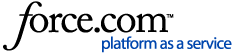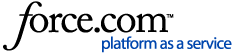Consider who in your organization would benefit from registering for the Invoice Portal. Besides librarians within your institutions and organizations, it may be helpful to have individuals in your Accounts Payable departments. Conversely, if you are a librarian that already uses LibCentral, you will be able to link over to the Invoice Portal from within LibCentral (single sign-on), so are not required to separately register.
When registering for the Invoice Portal, we need you to identify your institution or organization to display the correct invoices. You will be asked to provide contact details, along with the following information from one of your ProQuest or Coutts/Oasis invoices:
- Invoice number. For Coutts/Oasis invoices the invoice numbers starts with a letter I. Please do not include this letter when registering. For example Coutts invoice number I-12344567 should be entered in as 1234567.
- The Invoice date.
- The invoice total. Please make sure it is the total and not the balance due.
- The Bill To Account Number for your ProQuest account, or the Account number from your Coutts invoice. The Bill To Account Number can be found on a ProQuest invoice.
Customers that have multiple accounts will register under one account. Please contact customer support and we will add the additional accounts to your view.
Example of the ProQuest BIll To Account number:

Registration to the portal is easy and is broken down into two parts:
Part 1:
- Go to the Invoice Portal.
- Click on Customer Registration.
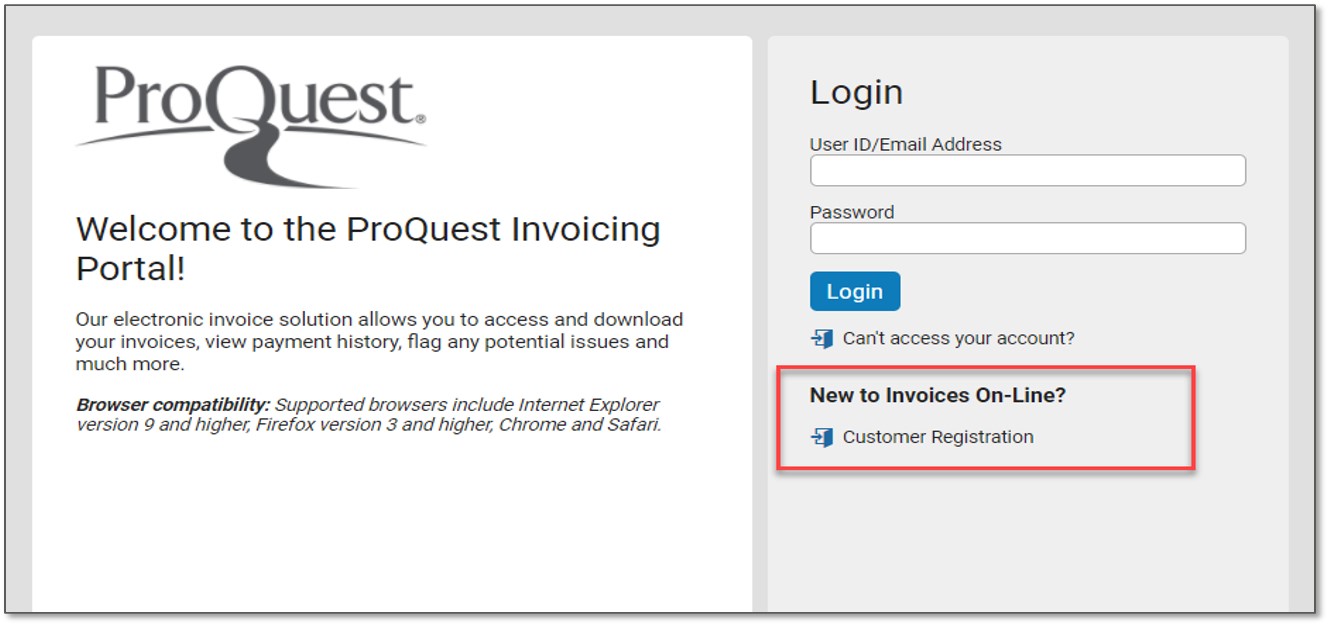
- Enter a one-time set of basic details so that we can identify you.
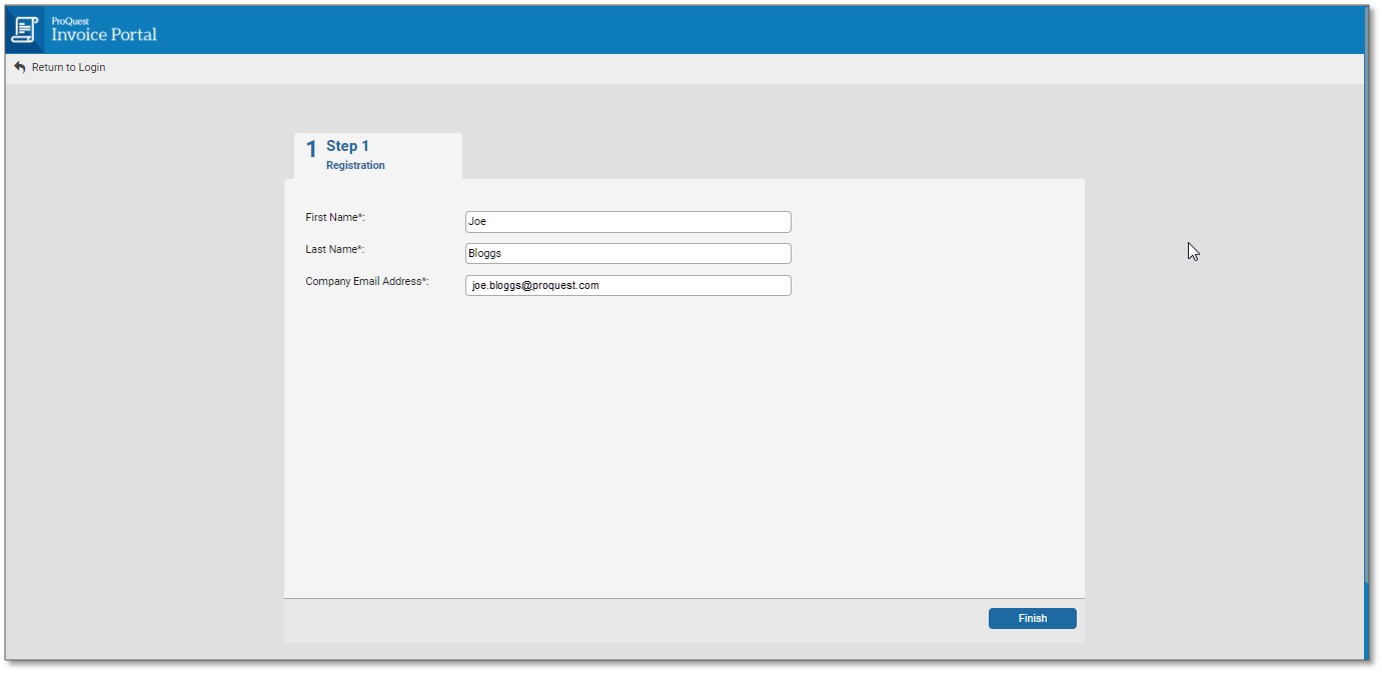
- Receive an email to complete the registration process.
NOTE: If you do not receive an email please contact customer support.
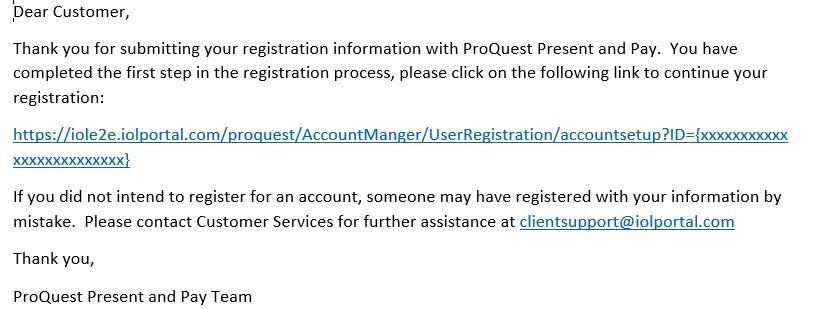
Part 2:
This portion of the registration contains four steps. Once you complete these steps you will be able to login to the Invoice Portal.
- Once you receive your confirmation email, click the link and you will be taken to Step 1 User Information. Please enter all the required fields.
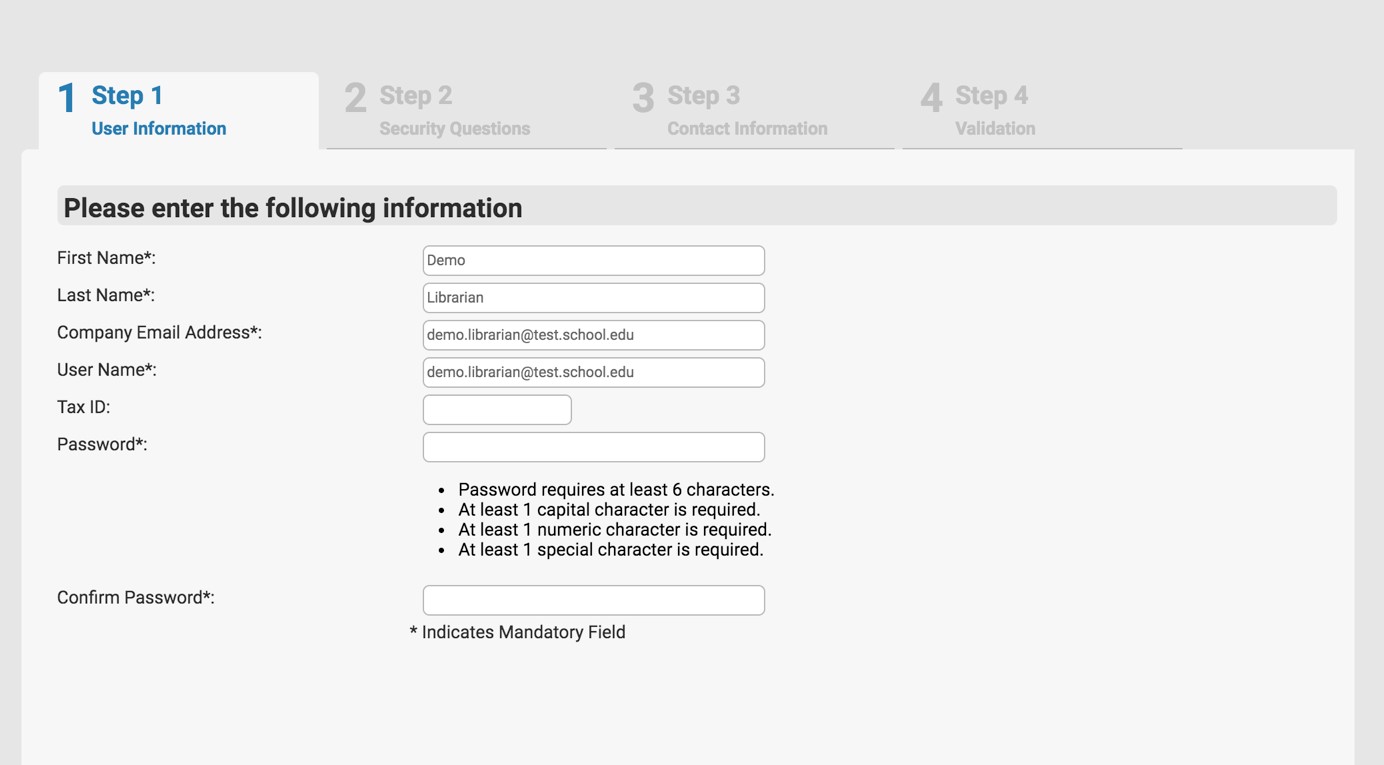
- Select and answer the security questions that may be used if necessary for a password rest.
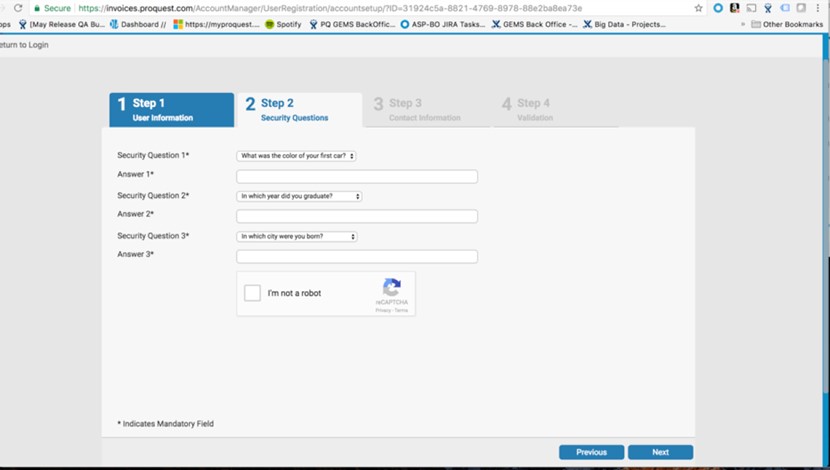
- Enter contact information.
NOTE: Please enter the phone number as all digits only. For example 734-761-4700 can be entered in as 7347614700 or international phone numbers can be entered as all digits *up to 15 numeric characters. For example +61 3 xxxx xxxx can be entered as 613xxxxxxxx.
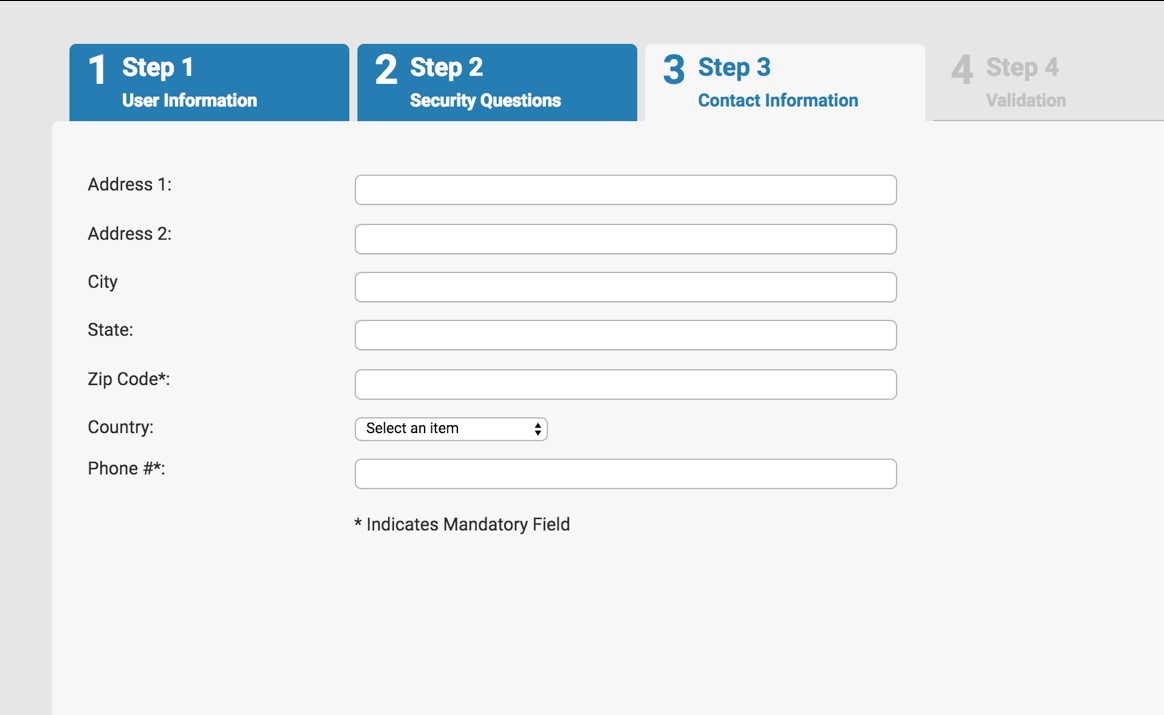
- Enter in the required information from one of your invoices.
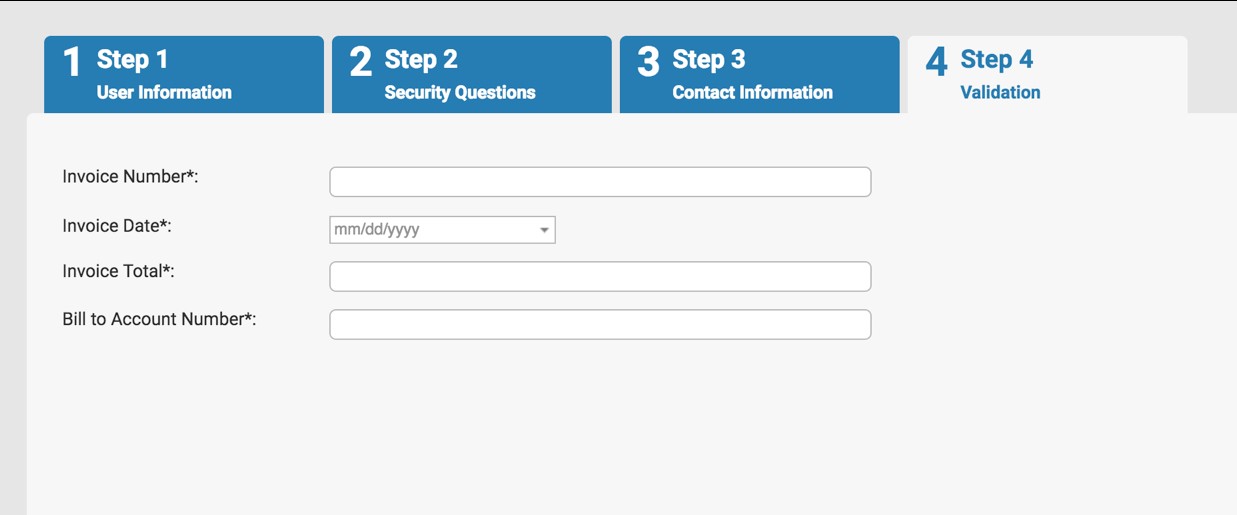
For ProQuest direct (non-Coutts/OASIS, non-Alexander Street) Deposit account holders: expect to see your Deposit details in the Invoice Portal the next business day, after registering. If you believe you have a deposit account but still do not see a Deposit tab and corresponding info by the next business day, contact
customer support.