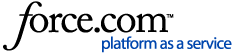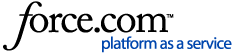To download a full copy of an ebook for offline reading on a laptop or desktop computer:
- Click on the download button:
- If you are on the book's details page, the download button is located under the book's cover image:
- Some libraries require you to open the book in the online reader before downloading. From the online reader, the download button is the first icon in the upper right:
- If you are not already signed in to your Ebook Central account, you will be asked to sign in, either on your library's login page or the Ebook Central login page depending on your library's settings.
- After signing in, or if you are already signed in, you will be asked what kind of device you are using. Ebook Central should detect if you are coming from a laptop/desktop or mobile device and pre-select the appropriate option.
- You will be prompted to download Adobe Digital Editions (ADE) first, if you haven’t already.
If you selected "I'm using my own computer" in step 1, you'll see a link to get an Adobe ID and a "Get Adobe Digital Editions" button, which will bring you to the Adobe downloads page for ADE. If you already have ADE, select "Done with this step"
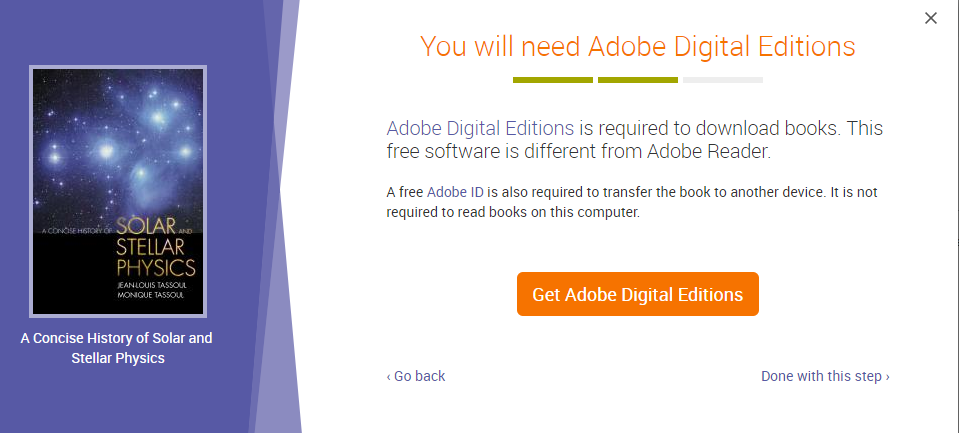
If you selected "I'm using a public computer" in step 1, you'll see a tip recommending you download to your own computer instead. If you choose to download on a public computer and open in Adobe Digital Editions, you may not retain access to the book for the entire loan period or be able to transfer the file to your own device, since downloaded files are associated with the user authorized on that particular instance of ADE. If you'd like to proceed anyway, select 'I Have Adobe Digital Editions':
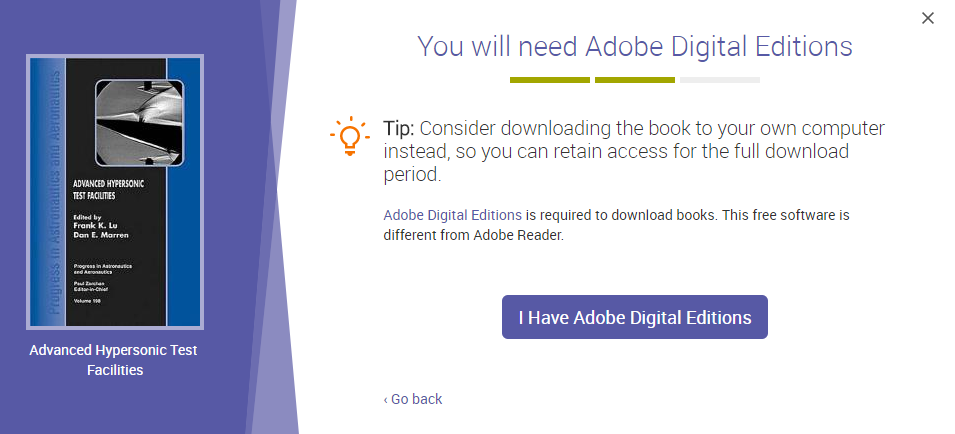
- In Step 3, select the download length and file type. If your library has enabled hourly loans, you will have the option to download the book for less than one day. Enter either number of hours between 1 and 23 for the loan in the first text box or select the number of days for the loan in the dropdown box but not both. Then click the download button.
- You will receive an .acsm file. This file can only be opened by Adobe Digital Editions. Once you open the .acsm file in ADE, the actual book file will be downloaded and open directly in that program (in EPUB or PDF format depending on which file format you selected in step 3). If you are using a public computer we recommend you send the .acsm file to yourself to open in ADE on your own computer later. Please note that you will need to authorize Adobe Digital Editions with an Adobe ID if you'd like to access the ebook on multiple devices. All devices must be authorized to the same Adobe ID in order to share downloaded files.
Once you have downloaded the book, the next time you visit the book's details page you will see the information about the time remaining on your download:
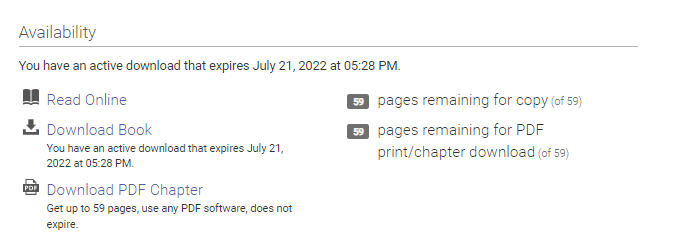
You can also see information about your active downloads on the Bookshelf page:
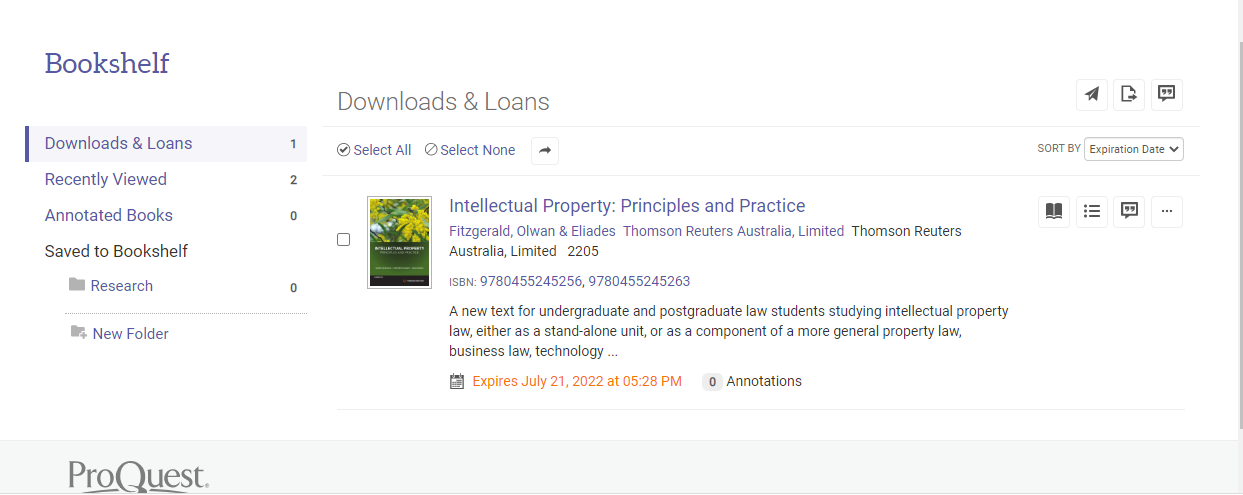 DRM Free Titles
DRM Free TitlesTo download a full copy of an ebook for offline reading that's classified as DRM Free title on a laptop or desktop computer:
1. Simply Click on the Download Book button as per normal procedure (as illustrated above for an example)
2. Then Choose either the PDF or the EPUB file to download:
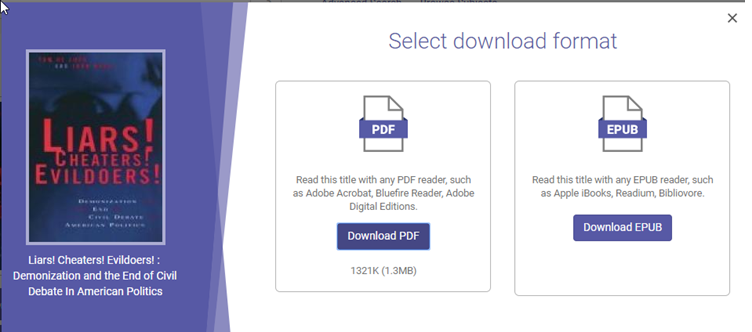
When the title is downloaded as a PDF format, it can be read by any PDF Reader. (Including PDF readers such as Adobe Acrobat and Adobe Digital Editions)
When DRM free EPUB format is also available, patrons can download the entire book as an EPUB file and use any EPUB compatible software to read it, as well as Adobe Digital Editions.
For DRM-free titles, the downloaded file will not expire, and there are no restrictions on printing or copying from the downloaded file. Full download PDF and EPUB files will have watermarks with identifying information about how the file was obtained. (Including session id and site id).
Digital Course ReservesDigital Course Reserve titles are available for download for 1-, 2-, or 3-hour loan lengths. You can recognize a Course Reserve title by the Course Reserve indicator in the search results and book detail page.
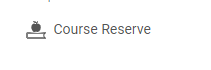
To download a Course Reserve title, follow the same steps as in 1-6 above. The only difference will be the download lengths available to select in step 5. All Course Reserve titles are limited to a choice of 1-, 2-, or 3-hour loans.
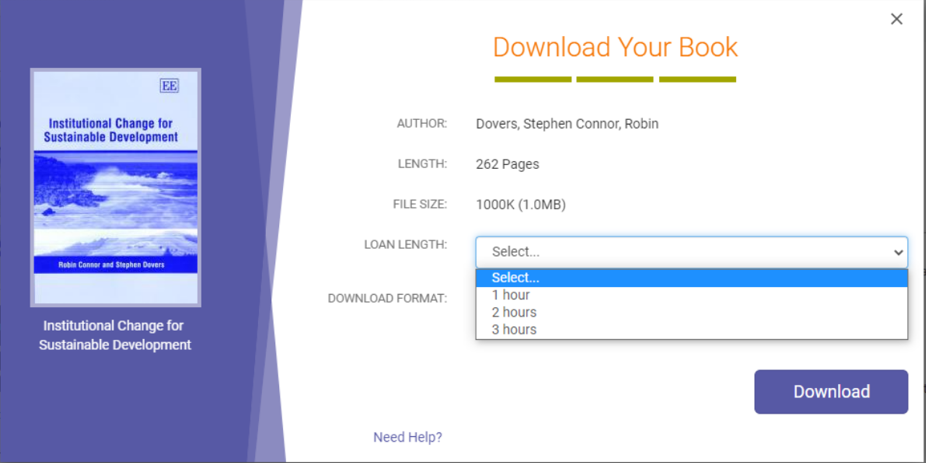 NOTE:
NOTE:
As of July 2019, Bluefire Reader has ceased offering their app on Android and iOS devices. Adobe Digital Editions (ADE) offers an app that may be used in place of Bluefire. The ADE app may be downloaded from the Google Play Store on your Android device or from the app store on your iOS device.
More info..Ebook Central: Full-Download: Troubleshooting Adobe Digital Editions