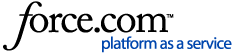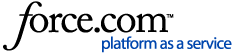Reports are available from LibCentral under the "Reports" tab.
Summary of reports offered
- Usage Report
- One line for each separate use of a book (so might be many, many lines per book).
- Many filters available.
- Data includes: free viewing, time viewed, pages viewed, chapter and full book downloads, pages printed, and pages copied from.
- From the Usage Report screen, you can also click to "View summary" of usage.
- For members of a consortium, please note that this report does not include your library's usage of consortium titles.
- Title Report
- One line for every book available on Ebook Central.
- Many filters available, such as including only purchased titles and/or only titles that have usage.
- As applicable, a book's line will include usage information, free viewing time, purchase information, STLs, and ATO loans.
- From the Title Report screen, you can also click to "View summary" of usage.
- For members of a consortium, please note that this report does not include your library's usage of consortium titles.
- COUNTER Reports
- COUNTER reports available:
COUNTER 5 metrics are divided into "Investigations," "Requests," "Searches," and "Access Denials (turnaways)."
- An investigation is when a user performs any action in relation to an ebook or title
- A request is specifically related to viewing or downloading the full ebook
- Platform Master(PR)
- A customizable report summarizing all investigations, requests, and searches in Ebook Central
- Platform Usage(PR_1)
- A summary of all requests and search
- Title Master(TR)
- A summary of all investigations, requests, and access-denied activity
- Book Requests(TR_B1)
- A tally of total items and unique title requests
- Book Access Denied(TR_B2)
- This provides access-denied activity when simultaneous-user limits were exceeded or institution did not have access to the book
- Book Usage by Access Type(TR_B3)
- This report breaks down by Access Type providing all investigation and request tallies
- For members of a consortium, you can choose to include your library's usage of consortium titles in COUNTER reports.
- Expenditure Report
- One line per transaction – so number of rows will likely be larger than number of unique books owned
- Separate line for each STL
- Separate line for each ATO
- Separate line for each credit
- Separate line for each copy of the book purchased separately
- Detailed cost and purchasing information. Includes a link to the originating order for purchases made in LibCentral.
- From the Expenditure Report screen, you can also click to “View Expenditure Summary”
- For additional information about how the Expenditure Report compares to a list of owned titles from the LibCentral DASHBOARD: Ebook Central Admin: Expenditure Report vs list from LibCentral DASHBOARD for OWNED titles
- For a detailed explanation of purchase types in the Expenditure Report: Ebook Central Admin - Expenditure Report: Purchase Types Explained
- Invoices, Deposits & Fees
- Links to ProQuest Invoice Portal, where you can see invoice history, pending transactions, deposit balances, and submit an inquiry directly to ProQuest
For additional details about all of the above reports, please see the Help Documents under LibCentral's online Help.
Just want a list of all owned titles?
- From LibCentral DASHBOARD, click “OWNED” titles, click “Export Results”, choose "CSV":
- One line per book – so number of rows equals number of unique books owned
- To see if multiple purchased copies for a given book, see the column “Owned”