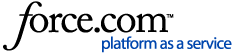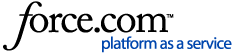For authentication to Ebook Central sites, if a customer does not use EZproxy, Shibboleth, OpenAthens, or similar, our primary alternative is a hosted authentication method we refer to as “Patron Login,” using the on-campus and/or simple-proxy IP addresses provided to us by the customer.
With our default settings for the Patron Login authentication method:
- Patrons can browse the Ebook Central site without having to sign in when they are coming from the provided IP addresses. That is, they can access the Ebook Central site, search for books, and read books for at least 5 minutes – all without being prompted to sign in. This is known as Anonymous Access. Patrons will be prompted to sign in to copy, print, download, or access their bookshelf
- Patrons can create an Ebook Central account when they are coming from the provided IP addresses
- Once a patron has created an account, they can then use that account to access the Ebook Central site from anywhere
There are several alternative settings for the Patron Login authentication method:
Anonymous Access setting:
If set to “ON” (default):
- Patrons can browse your Ebook Central site without having to sign in when they are coming from an authorized IP. That is, they can access your Ebook Central site, search for books, and read books for at least 5 minutes (see below for “Read restrictions”) – all without being prompted to sign in
- If, while browsing, the patron decides to sign in, they can click the "Sign In" link at the top right
- If the patron does one of the following, they will be prompted to sign in before being allowed to proceed
- Copy
- Print
- Chapter/Page-range Download
- Full Download
- Annotate a book by highlighting or creating a note
- Access their bookshelf or save a book to their bookshelf
- Read a book for more than five minutes – but only in some cases. Read restrictions:
- If the book has been purchased with an NL access model, is only DDA-discoverable, or is being provided via Extended Access, patron is required to sign in after five minutes of reading because at that point an NL loan, DDA STL/purchase, or Extended Access action will be triggered
- If the book has been purchased with a 1U, 3U, or UA access model, the user will not be prompted to sign in for extended reading
- It is possible to enable "Guest" options to allow users coming from authorized IP ranges to use the copy, print, chapter/page-range download, and NL or DDA trigger functions without signing in to their account. For details, go to Ebook Central Admin: Authentication, 'Anonymous' and 'Continue as guest' option
- To enable anonymous access, we need the IP range(s) from which patrons can browse without having to sign in. Typically these include all your on-campus IP addresses as well as the IP address of any proxy you use
If set to “OFF”:
- User must do one of the following to access the site:
- Sign in to their pre-existing account
- Create an account and sign in with it (if “Create Account” setting is on)
- Request an account and wait for authorization (if “Request Account” setting is on)
“Create Account” setting:
If set to “ON” (default):
- Patrons can create an Ebook Central account when they are coming from an authorized IP
- To enable this setting, we need the IP range(s) from which patrons can browse without having to sign in. Typically these include all your on-campus IP addresses as well as the IP address of any proxy you use
If set to “OFF”:
- Patrons cannot create their own Ebook Central account
“Request Account” setting:
If set to “ON”:
- On the sign-in screen, patrons will be given the option to request an Ebook Central account, but they won’t be able to sign in until a librarian approves their account
- Requests are sent to a designated librarian (we need to know their email address) and are also accessible via the LibCentral dashboard
If set to “OFF” (default):
- Patrons cannot request an account from the sign-in screen
"Create Account from IP or Request" setting:
- Inside the authorized IP range(s), users can create their own account
- Outside the authorized IP range(s), users can submit an account request to be approved by a librarian
Additionally, patron logins can be restricted to work only from the provided IP addresses.
This option may be desired if one of the provided IP addresses is a proxy server IP address and you only want your patrons to be able to access either from on campus or via a proxied link.
Librarians can also pre-assign (as well as delete) patron logins and communicate these to patrons outside of the platform.
- >See more regarding librarian creation of patron logins