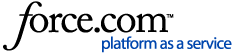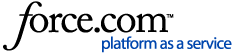Please follow these instructions for sending an EDI Invoice request set up.
NOTE: This process is for a single account, if you have multiple accounts you will need to submit a request for each account. Our team will receive the set up request and will start the set up process.
Before beginning this process, please check to see if your country is available for EDI invoicing delivery at
EDI Invoice Delivery - List of supported countries NOTE: If you do not have an account please self register for an account. Visit
ProQuest Invoice Portal RegistrationStep 1: Login to the ProQuest Invoice Portal:
https://invoices.proquest.com/AccountManager/Account/Login Click on the Company Profile link located in the upper right hand corner by your login name:
 Step 2
Step 2: Click on the "view" link for the account(s) you wish to set up for EDI invoicing:
 Step 3
Step 3: Click on the invoice Distribution tab and then click on Create/Review EDI Request:
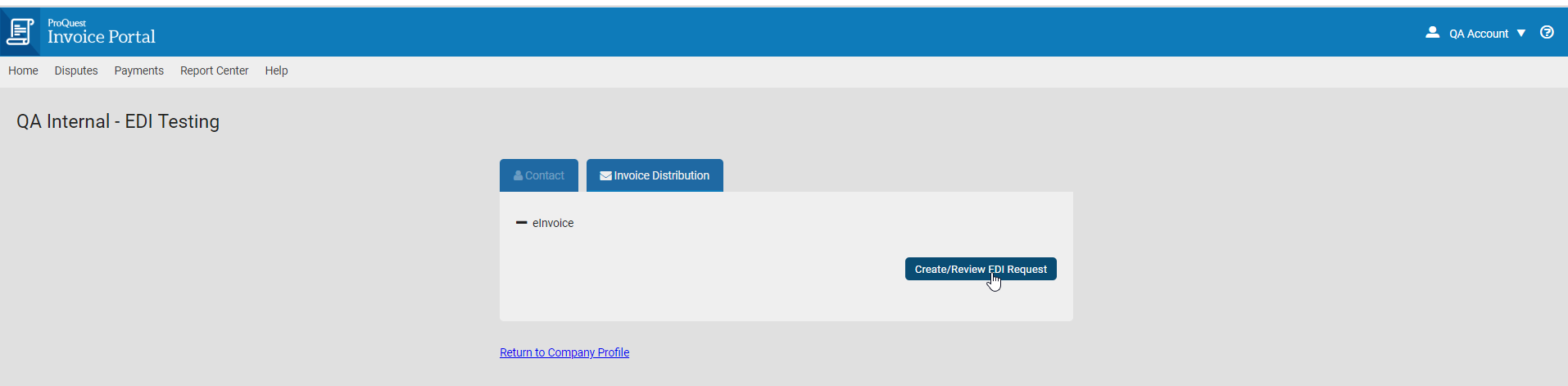
Then click on "New Request":
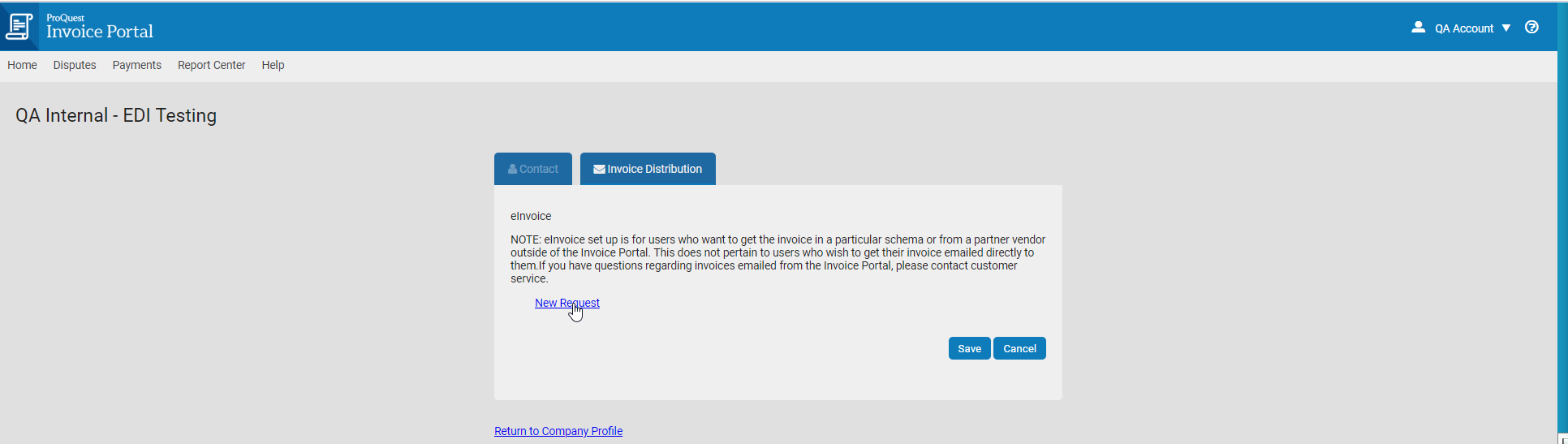 Step 4:
Step 4: Fill out the EInvoice Request form:
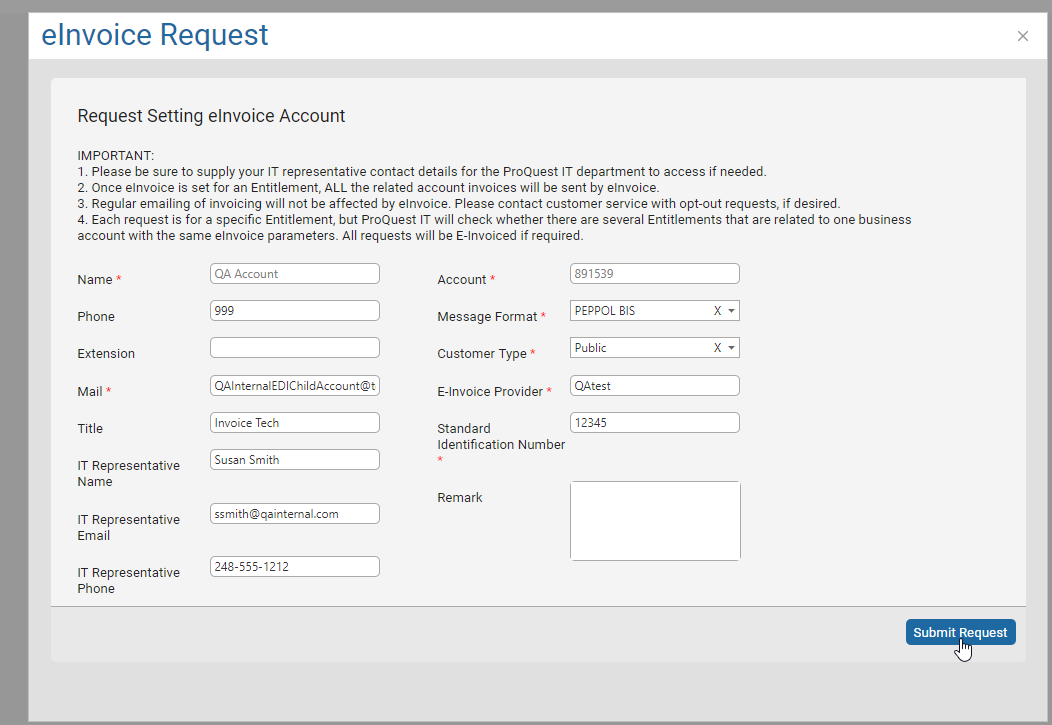
Click on Submit Request and if successful you will see a "Request was submitted successfully". message:
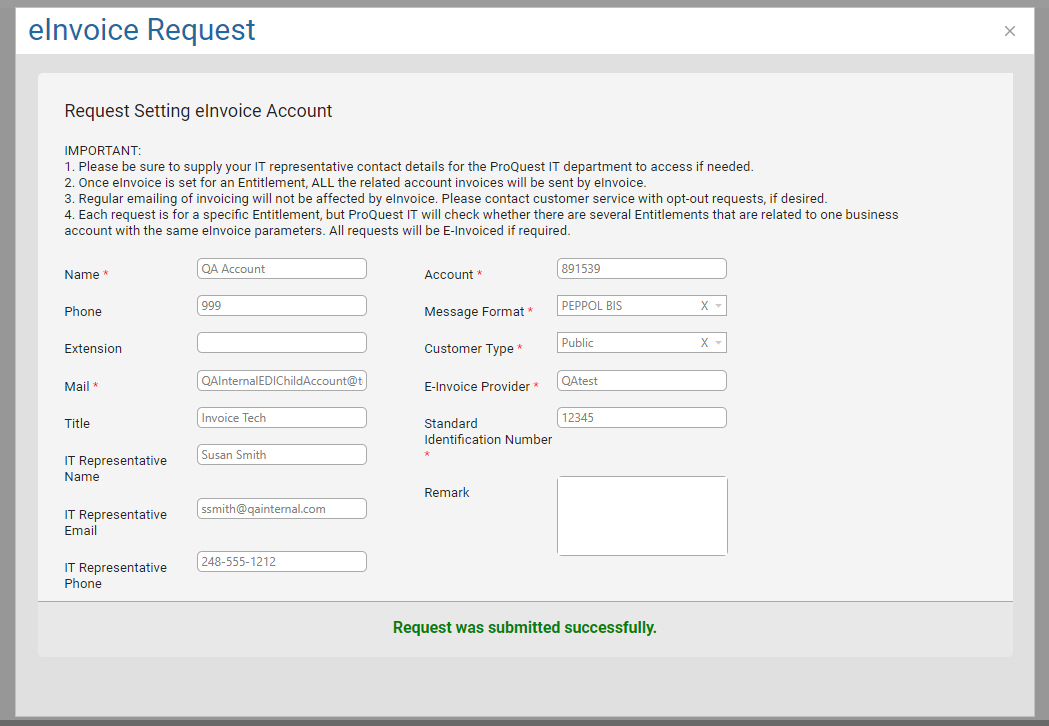
You will be contacted by a member of our ProQuest Invoice Portal team during the process and when the set up is confirmed.