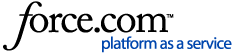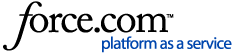To remove or change an existing logo image, you will need to login to the LibCentral admin portal and follow below steps to remove or change a logo:
To upload a new image:
- Go to the Settings tab
- Select Custom Options
- Click on the Custom Branding tab
- The required image parameters are displayed on the Custom Branding page:
Height: 60px
Width: 60px (min) - 180px (max)
PPI: 72
Background: transparent
Format: 24-bit PNG - Click on the "Upload a file" button and this will replace your current image with the new one
- SAVE
To remove an image altogether:
- Go to the Settings tab
- Select Custom Options
- Click on the Custom Branding tab
- check the box beside "Reset Image" and that will remove your logo
- SAVE
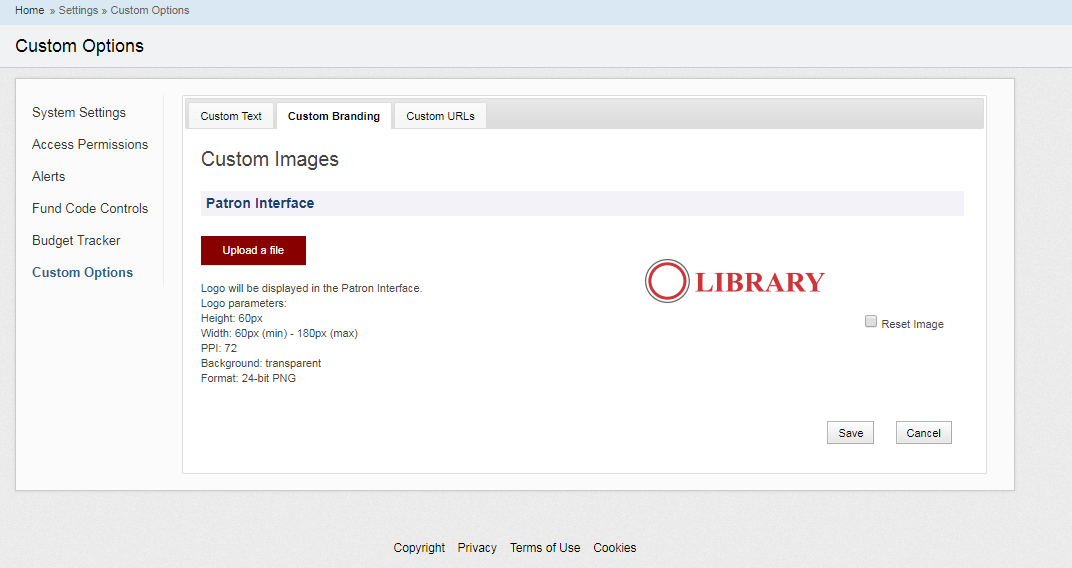
To see where your logo will appear in Ebook Central, see:
Ebook Central Admin: Customize Ebook Central with your library’s logo