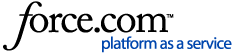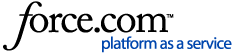To create a persistent link to a book, go to the book's Detail Page, then click "Share Link to Book" (to the left below the cover image). You can also copy the URL from the browser's address bar.
To create a persistent link to a particular chapter or page in a book, use Read Online and navigate to the desired page, then copy the URL in the browser's address bar.
If you are accessing an EPUB format book, please note that due to reflowable text, the page-specific URL may not link to the exact same location in the book when using devices with different-sized screens.
If you are accessing the PDF format in the online reader, you may also obtain a page-specific link by clicking the link icon for the “Share Link” feature (in the icon bar at the top). (Go to this article for more information about the different ebook formats when reading online on Ebook Central: What are the differences between EPUB and PDF ebooks when reading online on Ebook Central?)
Once you click the "Share Link" button or link, the URL is displayed in a pop-up and you can copy it:
Note, if you are using a proxied link, the URL generated will also be a proxied link. There is not an option to have the proxy prefix added by default to the share link.