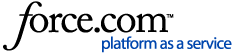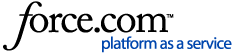To open Ebook Central citations from within EndNote, EasyBib, NoodleBib, Zotero, Mendeley, etc., export citations via the EndNote/Citavi option, then open the exported .action or .ris file from within your preferred citation management software.
To create a citation file in .action or .ris format:
- From Ebook Central, export/save the citations:
- Go to your Ebook Central site
- Open the desired book to the Detail Page:
- Click
 "Cite Book" (down below Read Online button)
"Cite Book" (down below Read Online button) - Under "Export Citation", click the "EndNote/Citavi" button
- If given an option, click Save File. Otherwise, the file should be downloaded as a .action or .ris file into your Downloads folder
- Or, from your Bookshelf:
- Sign in to your personal account
- Add the books (whose references you want to export) to your bookshelf
- Select the Bookshelf tab
- Click
 "Cite Book" or
"Cite Book" or  "Cite Folder" next to the book or folder to export.
"Cite Folder" next to the book or folder to export. - For "Export as", select EndNote/Citavi
- Then, from EndNote, EasyBib, NoodleBib, Zotero, Mendeley (desktop), or other citation management tool, import the citations
- Example for importing into EndNote:
- Open EndNote and log in
- Select Import References on the Collect tab
- Click Browse and locate the file you exported above
- Select RefMan RIS as the Import Option
- Select Unfiled, or select or create a group to add the citations to
- Click Import
- Your citations are now in EndNote
If EndNote opens automatically when you click the EndNote/Citavi option in Ebook Central
- Click the default option: Open
- EndNote will prompt you for the reference library in which you want to save the citation. Choose a library
- EndNote displays the library. The citation will be shown under Imported References