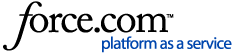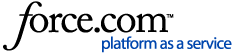If your Ebook Central site uses the 'Patron Login' authentication method, as a librarian you can create or modify patron accounts. For general information about the 'Patron Login' authentication method, go to this article: Ebook Central Admin: Authentication, 'Patron Login' method
To access the Manage Patrons options:
1. You will need to have a LibCentral login. If you don't, you can either request one from an Ebook Central librarian within your organization, or please contact the Technical Support Team by submitting your query on this form.
2. Go to your LibCentral site:
https://YOURSITE.ebookcentral.proquest.com/libcentral
(where YOURSITE is your site identifier)
3. Under “Users” select “Manage Patrons”
4. In the Manage Patron window, there are options to:
- Add a patron account
- Upload a list of patron accounts
- Modify an existing account (including an option to reset the password)
- Delete existing accounts (individually or in bulk)
- Search for a particular account, or for accounts created or accessed within a given time frame
- Export a list of all patron accounts
To add a patron account, click “Add New Patron”
- Fill in the patron's account information. It is recommended to use their full email address as the username
- Note that you can set the account to expire on a given date
- When complete, click Save
- Note that there is a daily limit of 2,000 new accounts that can be created
To upload a list of patron accounts, click "Import Patrons from CSV"
- You will then see the following options:
This is the text on the pop-up modal:
To import patron data for account creation, please follow these instructions:
- Download File Template [on the platform, this text links to a download file]
- Populate template with patron data and save in .csv format
Please note:
-
-
- Username, Password, and Email information are mandatory. If left blank, file will not process successfully.
- Expire Date must follow YYYY-MM-DD format. If not properly formatted, Expire Dates will be left blank on new accounts and will not be modified on existing accounts.
- There is a limit of 2000 accounts that can be created each day.
- Upload File [choose file button] No file chosen
- In case of existing usernames [ ] Don't Import [ ] Update Existing Account
The information provided here will only be used to fulfill your request
- The template is an empty text file with the following headings. Only the first 3 fields are required.
- USER_NAME
- It is recommended to use their full email address as the username
- PASSWORD
- Minimum 8 characters
- No spaces
- Cannot be same as username
- EMAIL
- Duplicate entries with the same email address is not allowed
- FIRST_NAME
- LAST_NAME
- PERMISSION_ACRONYM
- Needs to be one of the Permission IDs found under "Settings", "Access Permissions"
- Default is: Guest
- EXPIRE_DATE
- Expire Date must follow YYYY-MM-DD format. If not properly formatted, Expire Dates will be left blank on new accounts, and will not be modified on existing accounts.
- Line 4 determines what the system should do if the list you are importing contains one or more usernames that already exist.
- "Don't Import" will alert you about which username(s) already exist, but it will *not* modify the data for those usernames.
- "Update Existing Account" will alert you about which username(s) already exist, and it will modify the data for those usernames.
- There is a daily limit of 2,000 records that can be created. Attempting to upload a file that exceeds this number will fail.
- Problems uploading a file? Check that all passwords meet the requirements listed above.
- If your patron upload is successful, the screen will display a confirmation message and the text of an email template that you can copy and send to your patrons to inform them of their new accounts.
To modify an existing patron account, click on the patron's username
- You will then see the following options:
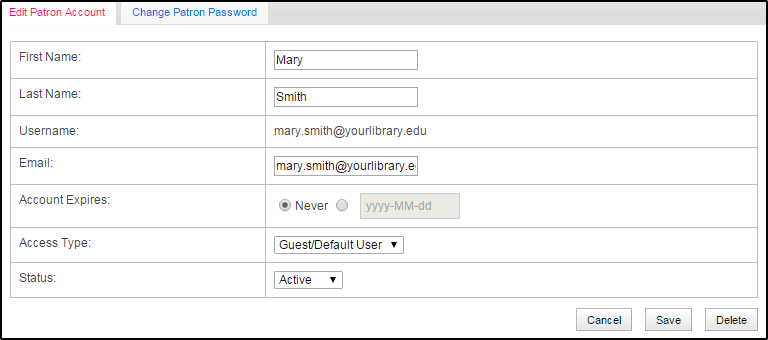
- The fields listed on the Edit Patron Account page are as follows:
- First Name
- Last Name
- Username (this field is not editable)
- Email
- Account Expires: radio buttons allow you to select "Never" or a date entry field
- Access Type: If you have multiple Access Permissions, select the correct Patron Access type from your Access Permissions settings from the drop-down list
- Status: Select Active or Inactive from the drop-down list
- Note that you can set the account to expire on a given date
- You can change the patron's password by selecting the "Change Patron Password" tab, but you cannot see what their existing password is
- You can delete this patron account by clicking "Delete"
To delete existing patron accounts, there are three options.
- To delete specific patron accounts, click the check-box next to the account(s) to delete, then click "Delete Selected Patrons"
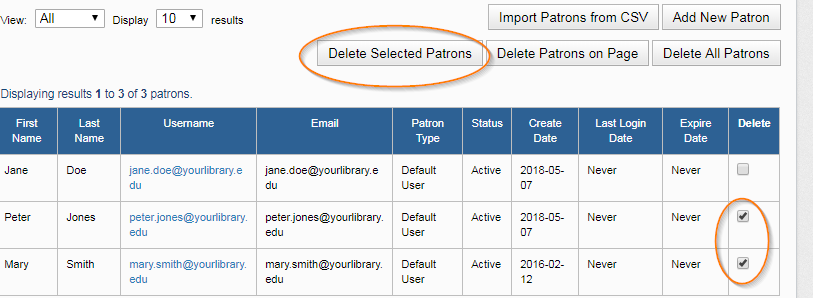
You can also delete a patron account individually by clicking on the user name to delete from the 'modify' screen
- To delete all patron accounts listed on the current page of results, select 'Delete Patrons on Page'
- To delete all patron accounts, select 'Delete All Patrons'
- Deleting patron accounts is an irreversible action: you cannot recover accounts once deleted. If you would like to disable an account temporarily, edit using the instructions above and set to inactive status instead
You can search for patron accounts by name or email, and you can search for accounts created or used within a given time frame
To export a list of all current patron accounts, at the bottom right of the window, choose file type then click "Go"